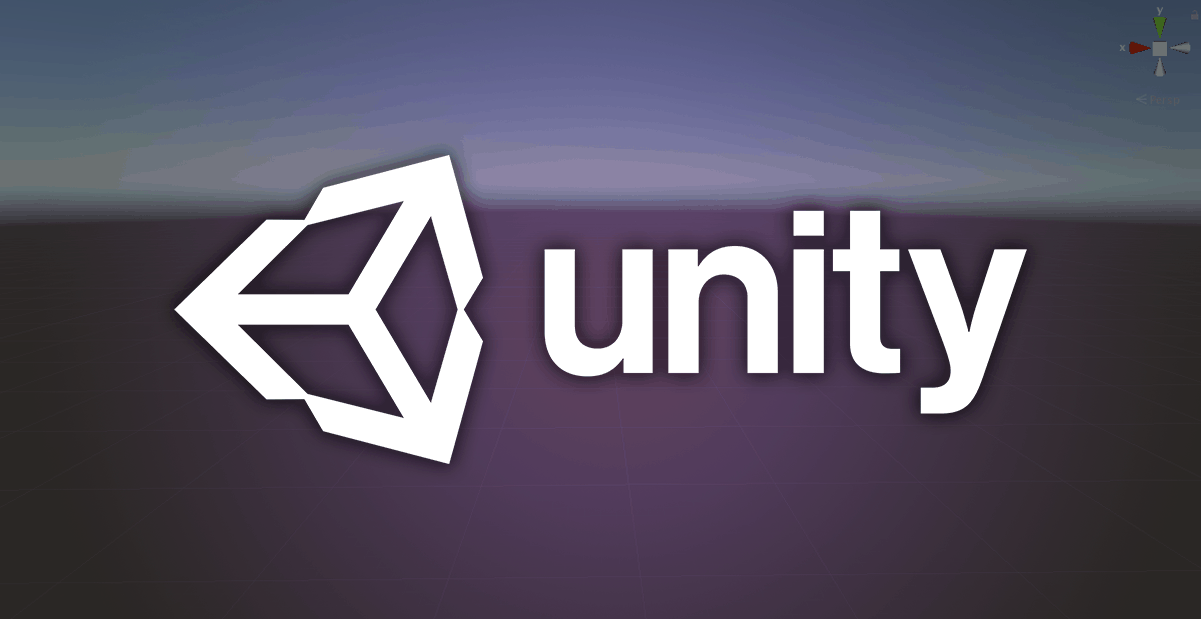Getting Started: Download Unity


Here we GO!
Since we aren’t complete rocket scientists (okay, maybe YOU are), we don’t have to build everything from scratch. So, we use GAME ENGINES! A Game Engine contains all the underlying code and goodies we need to make our games render to a screen, behave realistically using physics, play sounds, and more! I once tried to create a 3D game from virtually nothing… it took me MONTHS just to get a spaceship to appear and move around in 3D space… so: we will go ahead and use this amazing tool and save ourselves YEARS of work!
There are many, many game engines to choose from. However, admittedly, there are currently just 2 game engines that get used the most: Unreal and Unity. Both are FANTASTIC tools, each capable of AMAZING things.
However, for beginners, there is really only one choice: Unity. While Unreal is truly amazing, it just isn’t (yet) as beginner-friendly. And we want you to experience success right away in your Game Developer journey!
To truly begin, we have to go GET the software, so, start by going to:
https://store.unity.com/download-nuo
and clicking in that box that says “Start here” inside the cool little “First-time users” box!

You will then be presented with a standard dialog box asking about your personal business… Ask your parents for permission! Then, click on “Agree and download“

Cool! You should have started a download! When that’s done, you should have a file called “UnityHubSetup” in your Downloads folder. This will be an .EXE or a .DMG depending on the kind of computer you have. The good news is, it’ll just work.
Click, double-click, or whatever you do on YOUR computer to open that up and start the installation process. There will be more boxes to click. Agree to whatever, and keep going!
NOTE: At some point right around NOW(ish), you will be prompted to create a Unity ID. No worries! This is a free account, with some fun benefits, like being able to keep track of your progress on any Unity Learn tutorials, and being able to download FREE graphics, 3D models, and other assets for your creative endeavors!
So, when prompted, provide a working email address, make up a rememberable password, and create an account!
Once downloaded and installed, you’ll want to download a version of the actual Unity Engine.
Click on the “Installs” tab in Unity Hub to get to a list of Unity Engine versions.
Once on the “Installs” tab, click on “Add” (the BLUE button):

May I suggest Unity 2020.3.17f1 (LTS) ?
(this should be the “Recommended Release”… or, at least, it WAS, way back on September 8th, 2021…)
There are newer versions available, but this version supports a tutorial we are going to play in… Plus, I always recommend the LTS versions, as LTS stands for “Long Term Support“, meaning Unity has fixed, and will continue to fix, any bugs in the LTS versions, leaving the experimental new features (bugs) for other versions.
- If you cannot find Unity 2020.3.17, click the “download archive” link on the Unity screen and go grab it from the website.
- Use the pretty green “Unity Hub” button, and the webpage will direct back to the Hub app to keep things moving smoothly.

Again, lets do Unity 2020.3.17, because reasons…
Click “Next“
You’ll be shown a list of Modules you can add to the installation. If you see a checkbox for something like “Visual Studio“, CLICK IT!
Be sure to also check the box next to “WebGL Build Support“, which we will need later:

Then, click “Done” (you knew that, right…?)
And then… we wait…
CONGRATS! The first step of your journey is complete!